Background
When writing my series on Microsoft Dynamics 365 and Power Platform release wave 2 release notes, I was posting daily and thus also opening my browser with different profiles. I have 11 profiles in my Edge browser and it is mostly for work accounts and something I switch between constantly.
So when I opened my browser and I couldn't see my picture in the top left corner of my browser window, I got worried.
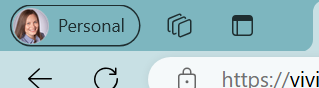
I clicked on my profile and as usual expected to see all of my 11 profiles and different pictures, but there was none. Not true, there was 1. Called profile 1 and was using my private email, but was not synced.
So my first actions were restart browser (make sure all Edge processes were closed on the background as well) and then open again. But still, only 1 profile. Google wasn't much help either, so I actually did start to think that I might need to start recreating them all again.
But then I did find a way to restore them 🥳🥳
This post is meant as awareness for others, but just as much for me to remember when it happens again 😁
Solution
- I opened the folder for all the data for Microsoft Edge: C:\Users%userprofile%\AppData\Local\Microsoft\Edge\User Data
When looking at the list of folders, I could see that it still had a list of all my profiles saved there:
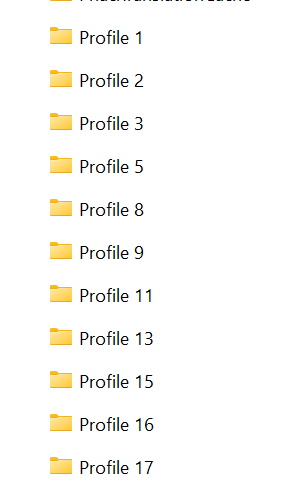
-
The whole heureka moment came when right clicking on the User Data folder and finding the option to Restore previous versions:
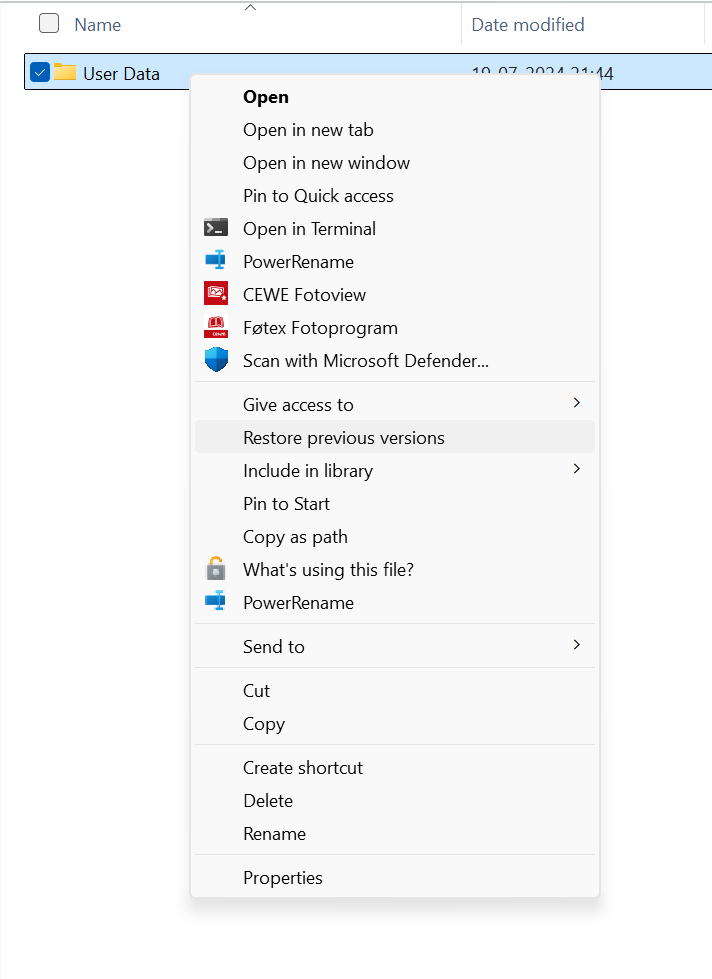
-
Clicking on Restore previous versions, you get a pop up that will show you an earlier version to restore if one is available. (I went through the process, so for me the window is now empty)
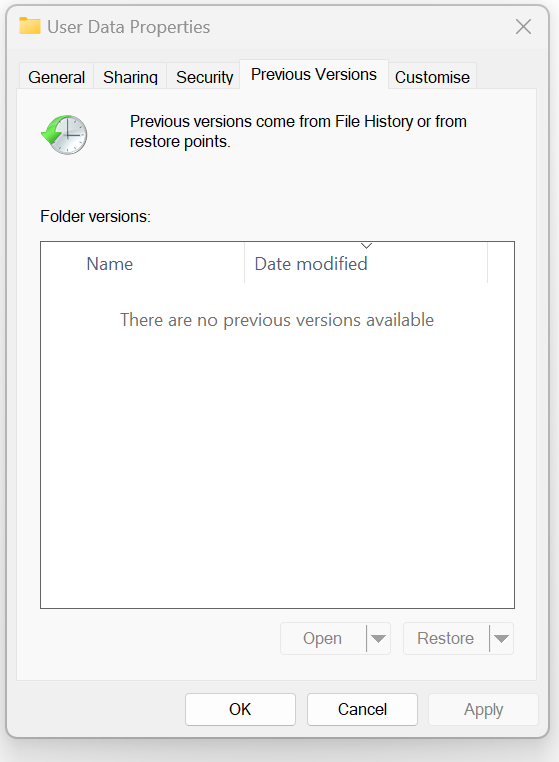
-
Click on restore and wait until the process bar runs through. I did have some files it couldn't find/restore and I skipped them. Also, it is important not to open any Edge windows while the process is running. This will make the restore not work. (I know, because I did that the first time 😁)
-
When process bar is done and you get a "You are done" message, open your Edge browser and verify that you have now all the profiles there that should be.
-
Be happy and celebrate! 🥳
