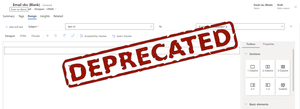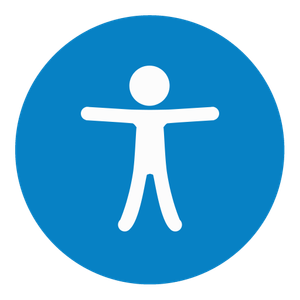Why?
In the April release 2021, we got a new email editor. A new look and feel, new tools and a new way of working with editors.
It was also announced that this new editor “New editing experience”, will become the default editor and form in the system in one of the future updates.
And now with the October release right around the corner, we have got to know that the “New editing experience” form/editor will be made default from when the changes are rolled on. The changes will come depending on your region, so if you are in Europe, then the changes will happen between 15-17 October.
How?
Everyone using custom forms or have customized the standard forms, will have to move everything to the new “New editing experience” form.
The customization functionality is the same as before. You can still add fields, tabs, subgrids etc. But there are 2 forms to keep in mind now. I will write about that in more detail in my next post.
Some users have asked me : “Will I not be able to see any of my other forms after mid October?”
The quick answer here is: Yes, you can. But for how long? 😀 The devil is always in the details.
Users that have already enabled the early release features can see that there is a button to use the old designer again.
But according to the MS new email editor product team, this possibility will be removed after the October release changes are live.
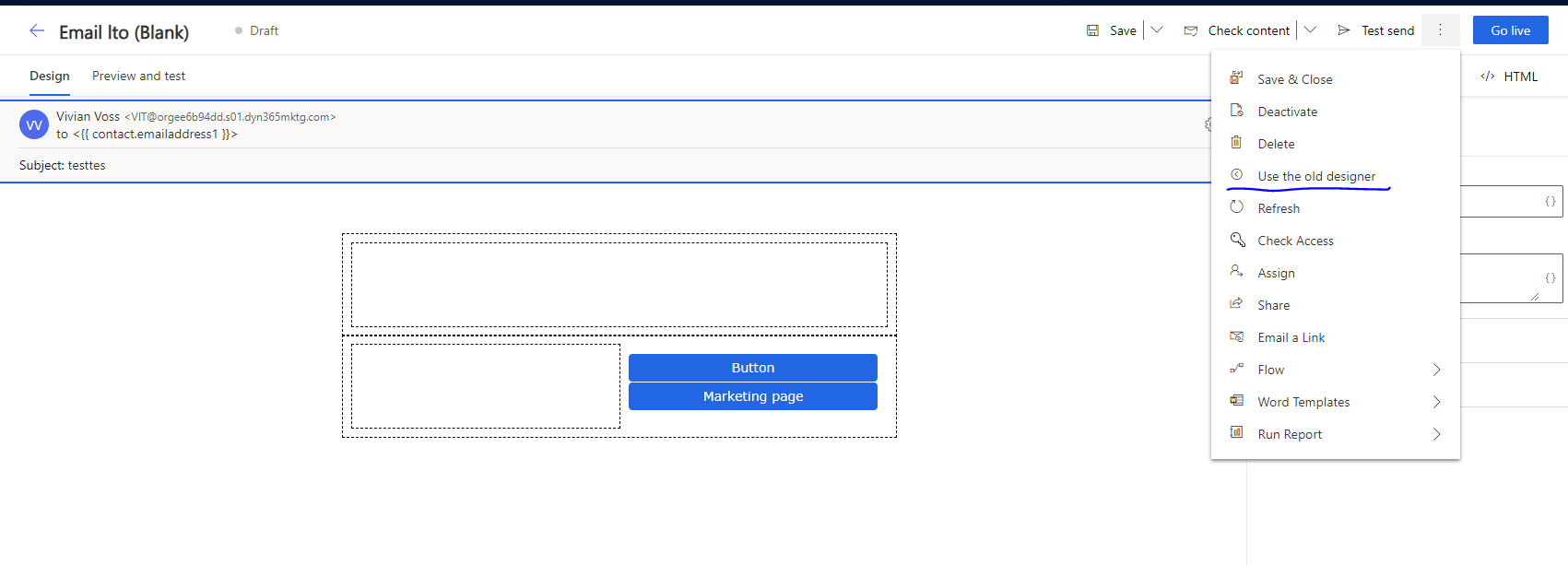
Your old forms don’t disappear anywhere, though. As default, the system is said to deactivate the forms with the old editor, but it should be possible to enable them again. This is, although not tested, but just info from the product group. I will update this, once I have managed to test this after the October release has gone to GA (general availability).
It is not sure how long this functionality will be available, I do believe that it is there to provide a smoother transition and then will be removed in the future.
More info
If you want to know more about the new editorm, then you have multiple ways to learn it:
- Within the Marketing hub. When you open a Marketing Email, you get a pop-up with a guide to show you the new editor experience.
- From Microsoft documentation -> https://docs.microsoft.com/en-us/dynamics365/marketing/email-design
- My next post 😉