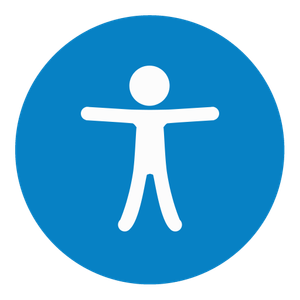Why?
As you could read from my previous post (Tip #5 old email editor deprecated), the old email editor has been deprecated from the October release.
If you have made any customizations to the old editor forms or are using custom forms, then you need to also modify the new editor form to fit your needs.
But before you start changing things right away, I recommend you test out the new form and editor. Look at the features, possibilities and see if there is any need for customization. With such a dynamic system (where you get updates monthly, see here) it is a good idea to customize as little as possible.
If it really still doesn’t fit your needs and processes, then there is a way to customize the new editor form. Everything still happens in the Customizations area (so only doable by admin).
How?
I went into the New editing experience” form, copied it (for future reference) and then started making changes to the standard form. The reason why I don’t recommend using the copy of the form for changes, is that not all functionality is working on the copy.
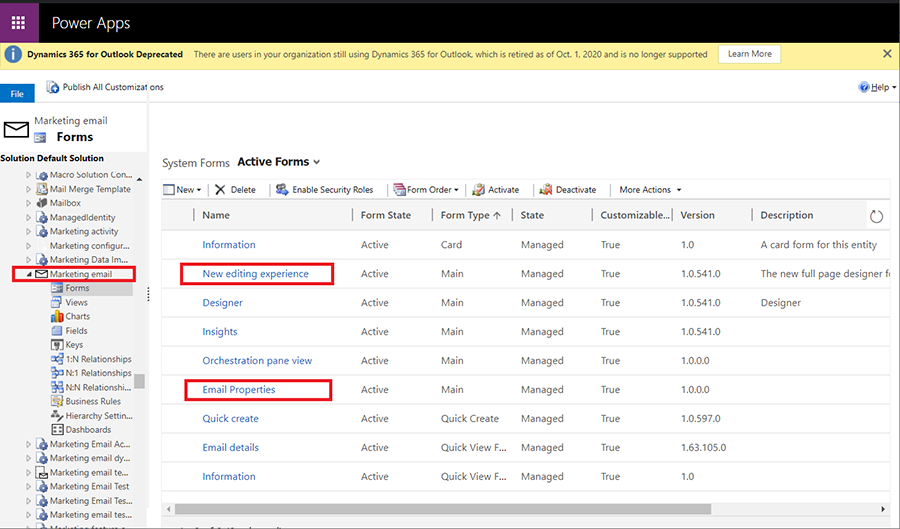
I saved & published my changes and went to see how the form looks like. But it looked the same. No changes were made to it. At first, I thought I was on the wrong form or the changes didn’t publish. Because it made no sense that you actually can’t customize the new editor form.
That was a scary thought. But it didn’t make sense, as MS has written every where that people should remember to move over their customizations from the old editor to the new one. That indicates that it is possible to make changes.
I found a link to MS documentation where they state that you should edit the “Email properties” form as well.
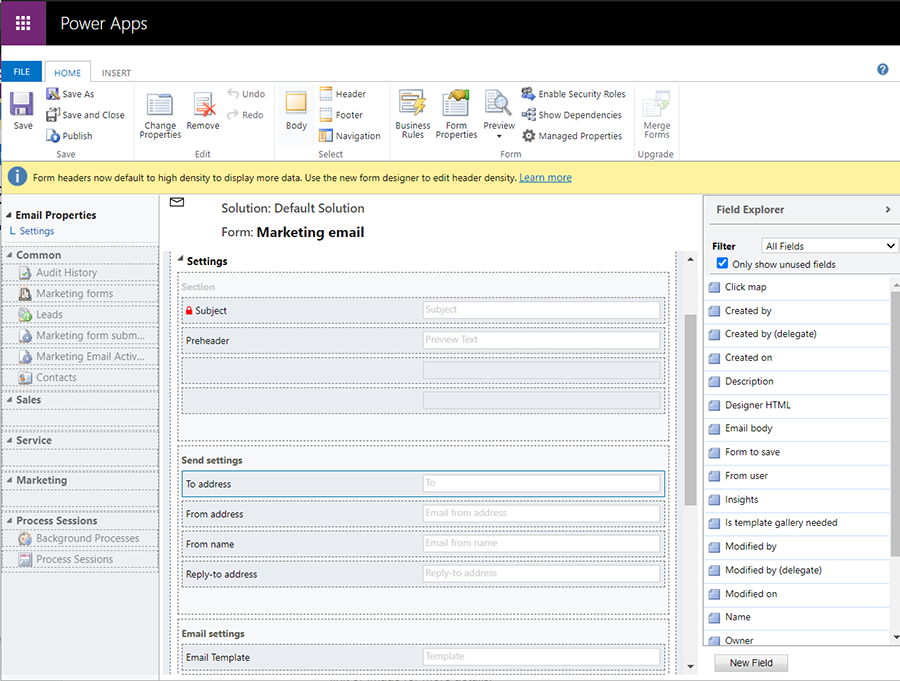
So I made the customizations in the “Email Properties” form, saved and published changes. Then made the same changes to the “New editing experience”, but remember to hide the all the fields there. And woilaa, the changes appeared in the new editor form.
This was true for most changes: Fields, Sections, Tabs. But not for Subgrids. For Subgrids you can add it to both forms, but then change the name of it on the second form. But it works also fine if you just add it to the “Email properties” form.