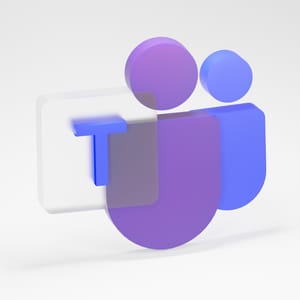Why?
It is time to start testing out features that are released in April. Already now there are many functionalities that are released to Public Preview. But what is that?
Public preview means that all organizations have the possibility of enabling the Release wave 1 2022 updates in their Sandbox environments. The way to enable it is through the Power Platform Admin portal. Just choose the right environment and you will see an area for enabling the updates.
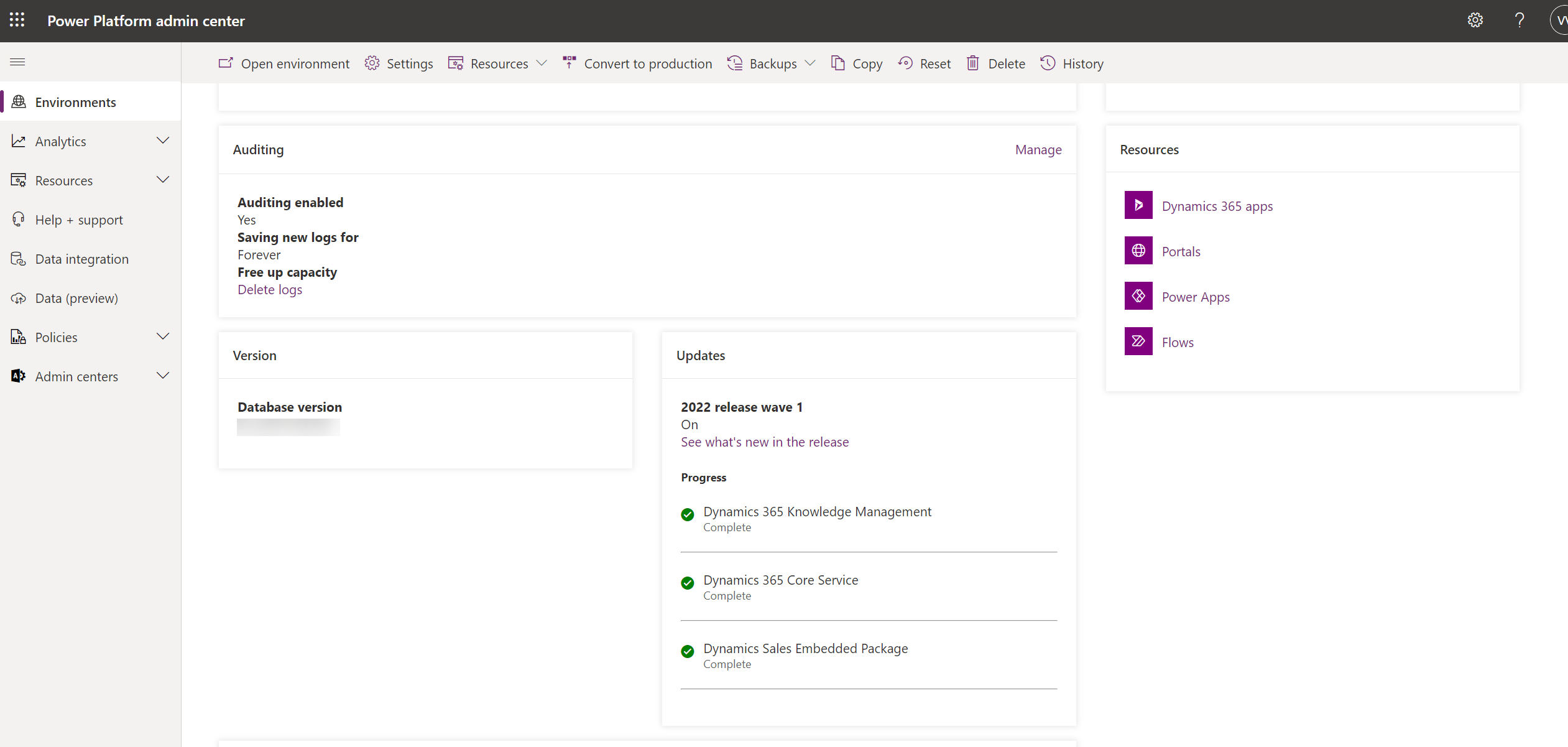
This update can just run on the background as it will take a few hours to run through. There are considerations to make before installing the updates, though.
You should take in consideration your coming changes and ALM. Once, you enable these changes, the system might create connections and relations that doesn’t exist in your other environments. So, if you (after the update) want to move some changes between your different environments, then it might give you an error.
But other than that, you are good to go 😀
MS Teams chat
One of the many features that is announced for the Release wave 1 2022, is the addition of Teams chat. Teams is a program that I believe many of us have got to know very well in the past 2 years 😀 And as there has come that many users to the platform, Microsoft has decided to connect that to the various products in the Dynamics 365 suite.
The added chat functionality gives you the possibility for collaboration directly from your D365 Marketing application and without having to go away from the record you are currently working on.
Besides that you also get the possibility of finding related contacts that have had some interaction with the record that you are currently on. This gives creators a great possibility to quickly ask questions or follow up with people that actually have been working on that record before.
But how do we get the feature? Is it just there after we enable the updates? How do we access it? …
These are all great questions, also because I got the same ones, the first time I wanted to play around with the functionality. No worries, I have figured it out and will now share it all with you 😀
How?
The first step in this process is to switch on the feature. It is not something that will be automatically enabled in your system, but an option that can be switched on in the settings area.
When you navigate to the Settings area, you will find the “Collaboration” section. Within that section is only one option and that is called “Teams chat”
Within that setting you get multiple options that you can either allow or not allow within your D365 Marketing application.
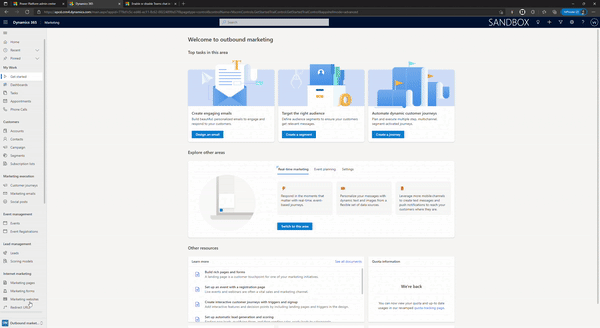
Turn on the linking of D365 records to MS Teams channels.
This allows pinning of records and views from D365 model-driven apps to Teams channels and integration between D365 and Teams documents.
Turn on enhanced MS Teams Integration.
Allows pinning records to Teams directly from D365 and also suggests people that could be added. This requires tenant admin permissions.
Turn on Confidential Labels.
Create private Teams and add sensitivity/confidential labels in the Enhanced MS Teams Integration.
As you can see on the short video, then when turning on the Enhanced Teams Integration, it asks for my login. This is to ensure that user has admin rights to be able to turn on the functionality.
Turn on MS Teams chats inside D365
Connect with co-workers or team members directly from your D365 records.
This also asks for a login and also to ensure that I have the necessary admin privileges to be able to switch on this feature. But once you have saved the changes, you can see that a new icon appears in the top right corner, right before your initials. This indicates that the chat functionality has been activated.
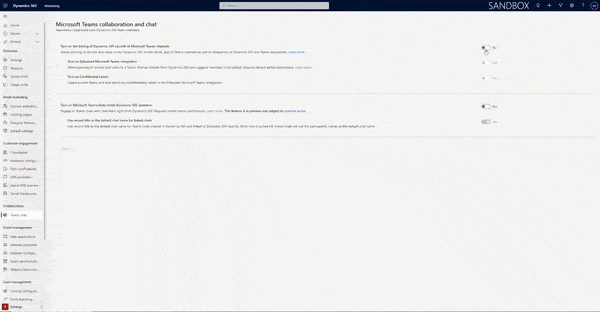
After you have got the new icon in the top right corner, you can also see that there appeared many more options in the Teams setting screen.
This is a list of all the entities, that have the Teams chat and collaboration enabled. It is from here that you can set up the connection, figure out what is permitted and not and also set up rules for suggested contacts.
One of the great options with Teams chat is that it, based on the rules you set up, suggests you contacts that have had some interaction with the record you are currently on. As you can see, it is also possible to determine the order of which people will appear.
It is also possible to add more record types. Just click on the “+ Add Record Types” option in the bottom of the list and then you will get the possibility to choose from all possible types. Once you save, the record will be added to the list.
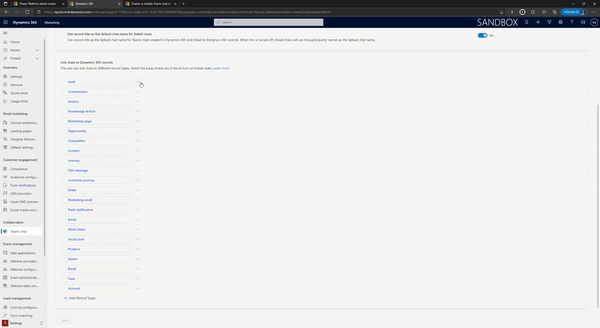
Now you just need to open a record in D365 Marketing and start using the features 😉 I will dig deeper into the possibilities of using it in the next post.